-
TIL-2024.03.16 - 3js - 3D 케릭터 만들기 - 1> Frontend/ThreeJS 2024. 3. 18. 01:05

목표:
- gltfLoader를 통한 모델 불러오기
- progressive bar - LoadingManager를 사용하여, 3D 모델 불러오는 중, 프로그레시브 바 표현
- 캐릭터 애니메이션 및 컨트롤 추가
gltfLoader를 통한 모델 불러오기:
/*GLTF Loader*/ const gltfLoader = new GLTFLoader(loadingManager); // GLTF 로더를 생성합니다. const gltf = await gltfLoader.loadAsync("./models/character.gltf"); // GLTF 모델을 비동기적으로 로드합니다. const model = gltf.scene; // GLTF 모델의 씬을 가져옵니다. model.scale.set(0.1, 0.1, 0.1); // 모델의 크기를 조정합니다. model.traverse(obj => { // 모델의 각 객체를 순회하면서 if (obj.isPush) obj.castShadow = true; // 그림자를 생성할 객체에 그림자를 캐스팅합니다. }); scene.add(model); // 씬에 모델을 추가합니다. camera.lookAt(model.position); // 카메라가 모델을 바라보도록 설정합니다.LoadingManager를 사용하여, 3D 모델 불러오는 중, 프로그레시브 바 표현:
1. index.html에 태그 생성
// index.html ... 중략 ... <div id="progress-bar-container"> <label for="progress-bar">Loading...</label> <progress id="progress-bar" value="0" max="100"></progress> </div> ... 중략 ...2. main.js에 progressive bar 생성
/*Loading Manager*/ const loadingManager = new THREE.LoadingManager(); // 로딩 매니저를 생성합니다. loadingManager.onProgress = (url, loaded, total) => { // 로딩 진행률이 업데이트될 때마다 호출됩니다. progresssBar.value = (loaded / total) * 100; // 로딩 진행률을 업데이트합니다. }; loadingManager.onLoad = () => { // 모든 리소스가 로드되면 호출됩니다. progressBarContainer.style.display = "none"; // 프로그레시브 바 컨테이너를 숨깁니다. };3. 완성
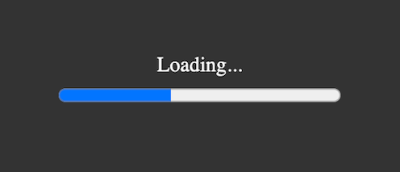
캐릭터 애니메이션 및 컨트롤 추가:
1. index.html 에 .actions div 태그 생성
<div class="actions"></div>2. main.js에 각 버튼에 대한 명령 생성
/* Button for combat animations */ const buttons = document.querySelector(".actions"); // 액션 버튼 컨테이너를 가져옵니다. combatAnimations.forEach(animation => { // 각 전투 애니메이션에 대해 반복합니다. const button = document.createElement("button"); // 버튼을 생성합니다. button.innerText = animation.name; // 버튼의 텍스트를 설정합니다. button.addEventListener("click", () => { // 버튼에 클릭 이벤트를 추가합니다. const previousAction = currentAction; // 이전 액션을 저장합니다. currentAction = mixer.clipAction(animation); // 현재 액션을 설정합니다. if (previousAction !== currentAction) { // 이전 액션이 현재 액션과 다른 경우 previousAction.fadeOut(0.5); // 이전 액션을 페이드 아웃합니다. currentAction.reset().fadeIn(0.5).play(); // 현재 액션을 재생합니다. } }); buttons.appendChild(button); // 버튼을 액션 버튼 컨테이너에 추가합니다. });3. 버튼 CSS
body { margin: 0; padding: 0; } * { box-sizing: border-box; } button { border: none; margin: 0; padding: 0; width: auto; overflow: visible; background: transparent; color: inherit; font: inherit; line-height: normal; outline: none; cursor: pointer; -webkit-font-smoothing: inherit; -moz-osx-font-smoothing: inherit; -webkit-appearance: none; } .actions { position: absolute; left: 50%; bottom: 120px; transform: translateX(-50%); display: flex; justify-content: center; width: 100%; } .actions button { width: 72px; height: 72px; border-radius: 50%; color: white; background-color: rgba(11, 217, 206, 0.8); cursor: pointer; } .actions button:not(:first-child) { margin-left: 16px; } #progress-bar-container { position: absolute; top: 50%; left: 50%; transform: translate(-50%, -50%); display: flex; flex-direction: column; justify-content: center; align-items: center; width: 100%; height: 100%; background-color: rgba(0, 0, 0, 0.8); color: #ffffff; } #progress-bar { width: 30%; height: 2%; margin-top: 4px; }4. 완성
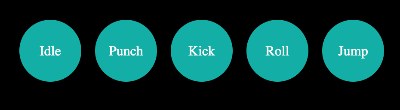
'> Frontend > ThreeJS' 카테고리의 다른 글
TIL-2024.03.17 - 3js - 3D 케릭터 만들기 - 2. Raycaster (0) 2024.03.18 TIL-2024.03.15 - 3js - 3D 공간 만들기 (0) 2024.03.17 TIL-2024.03.14 - 3js - Interactive Card - 1. 카드 모형 만들기 (0) 2024.03.14 TIL-2024.03.12 - 3js - Fonts - 3 (0) 2024.03.12 TIL-2024.03.11 - 3js - Fonts - 2 (0) 2024.03.11